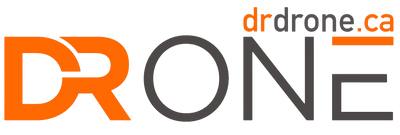1. The omnidirectional vision system is a flight aid designed to enhance safety; however, it is not a substitute for your own judgment and control. As the operator, you are responsible for the drone at all times. During any flight, you must always pay attention to the surrounding environment and the warnings on the DJI Fly app, and be prepared to maintain control of the drone. Never rely solely on the vision system for flight, obstacle avoidance, or landing.
The vision system's performance is limited and may not function properly in many common situations. Fly with extreme caution, as the system cannot reliably detect problematic surfaces such as water, glass, ice, or other reflective or transparent materials. It may also fail to detect surfaces with no texture, repetitive patterns like small tiles, or solid-colored surfaces. Furthermore, the system struggles to identify small or thin objects (like fences, branches, or power lines), complex structures (like tower cranes or cable-stayed bridges), and moving obstacles (such as people, vehicles, or even waving grass).
Environmental conditions are also a critical factor. The vision system may not function correctly when flying over water, which may prevent it from actively avoiding the water's surface when landing. Performance can also be reduced in scenes with drastic lighting changes, or in environments that are either extremely dark (less than 1 lux) or extremely bright (more than 100,000 lux). Do not fly when it is rainy, smoggy, or when visibility is lower than 100 m. When GNSS signals are unavailable, the vision positioning system has an optimal altitude range of 0.5 to 10 meters; flying beyond this range may decrease performance.
Finally, you must properly maintain the system. Before takeoff, inspect all sensing system lenses. Ensure they are clean, free from dirt, smudges, or water, and are not scratched, broken, or loose. Remove any protective films or stickers. Do not obstruct the sensors, and use only a lint-free cloth for cleaning. If a lens is damaged, send the drone to an authorized service center for repair. After being stored for an extended period, the system may require calibration; a prompt will appear in the DJI Fly app to guide you through this automatic process.
2. "Versatile flight" refers to the DJI Neo 2’s ability to fly reliably both indoors and outdoors. This represents a significant performance enhancement compared to the original DJI Neo, especially when operating in challenging conditions like flying over water or snow.
Before every flight, you are responsible for ensuring full compliance with all local laws, regulations, and certification requirements. You must also understand and obtain all necessary airspace authorizations and permissions for your specific operating area.
Always fly with caution. In well-lit environments, flight performance may still decrease if the drone is flown near solid-colored, transparent, or low-texture surfaces, particularly when GNSS signal conditions are weak. When flying over water, maintain a minimum altitude of at least 1 meter to ensure safety. For complete details on all features and warnings, please refer to the product’s user manual.
3. A remote controller or motion controller is required to record 4K/100fps slow-motion video.
4. Before using gesture control, you must ensure the surrounding environment is safe, and you should avoid operating the feature near moving people, animals, or vehicles. This system is not designed for complex environments; do not use it near small or thin objects like tree branches or power lines, transparent surfaces such as glass or water, or solid-colored, textureless surfaces like plain white walls. Furthermore, gesture control requires suitable lighting and will not function in very dark (below 5 lux) or very bright (above 100,000 lux) conditions.
It is also important to know when the feature is enabled. Gesture control is only supported when the drone is in Spotlight or Follow mode. It is automatically disabled and will not function when you are flying with a remote controller or motion controller.
For the gestures to be recognized correctly, you should be positioned approximately 2 to 5 meters from the drone. When gesturing, keep your fingers fully extended and ensure your entire body is visible in the camera frame without any obstructions. The system may fail to respond if you are wearing thick gloves or mittens.
The "Return to Palm" command has its own specific range. To use it, maintain a horizontal distance of 2 to 5 meters and a vertical distance of no more than 2 meters between the drone and your palm. If the drone does not respond, it may be in a visual blind spot; try adjusting its position with other gestures or move yourself slightly before trying again.
Similarly, to make the drone fly back by raising one arm, you must be within 10 meters horizontally of the drone. You must ensure your arm is fully extended when raised. Be sure to only raise one arm, as raising both arms simultaneously will prevent the drone from executing the "fly back" command.